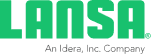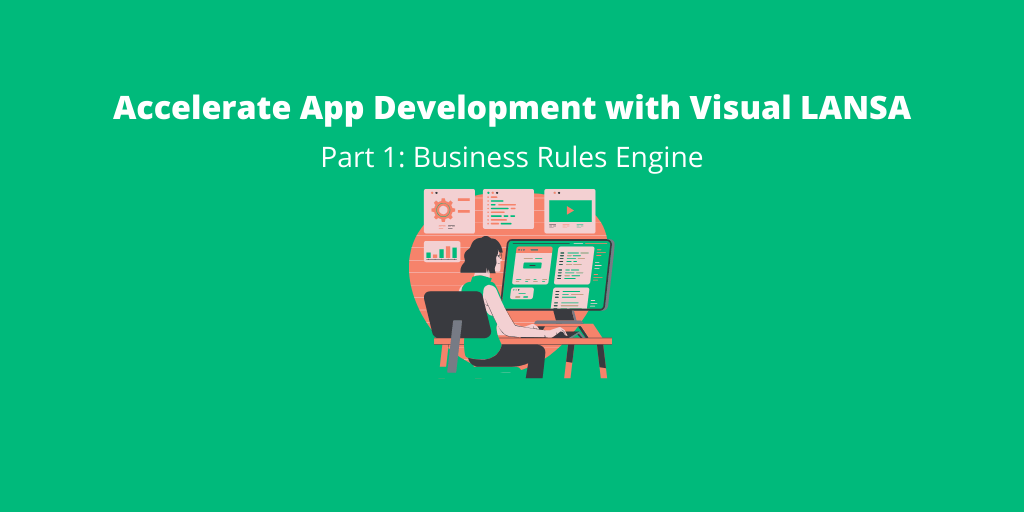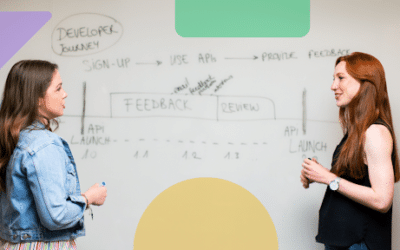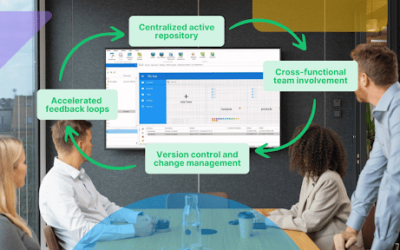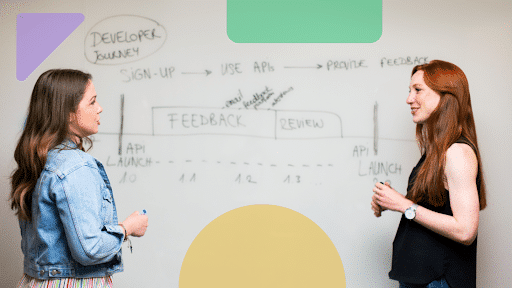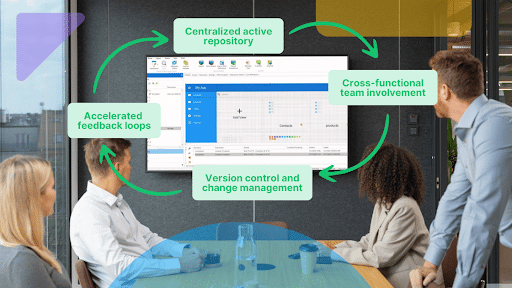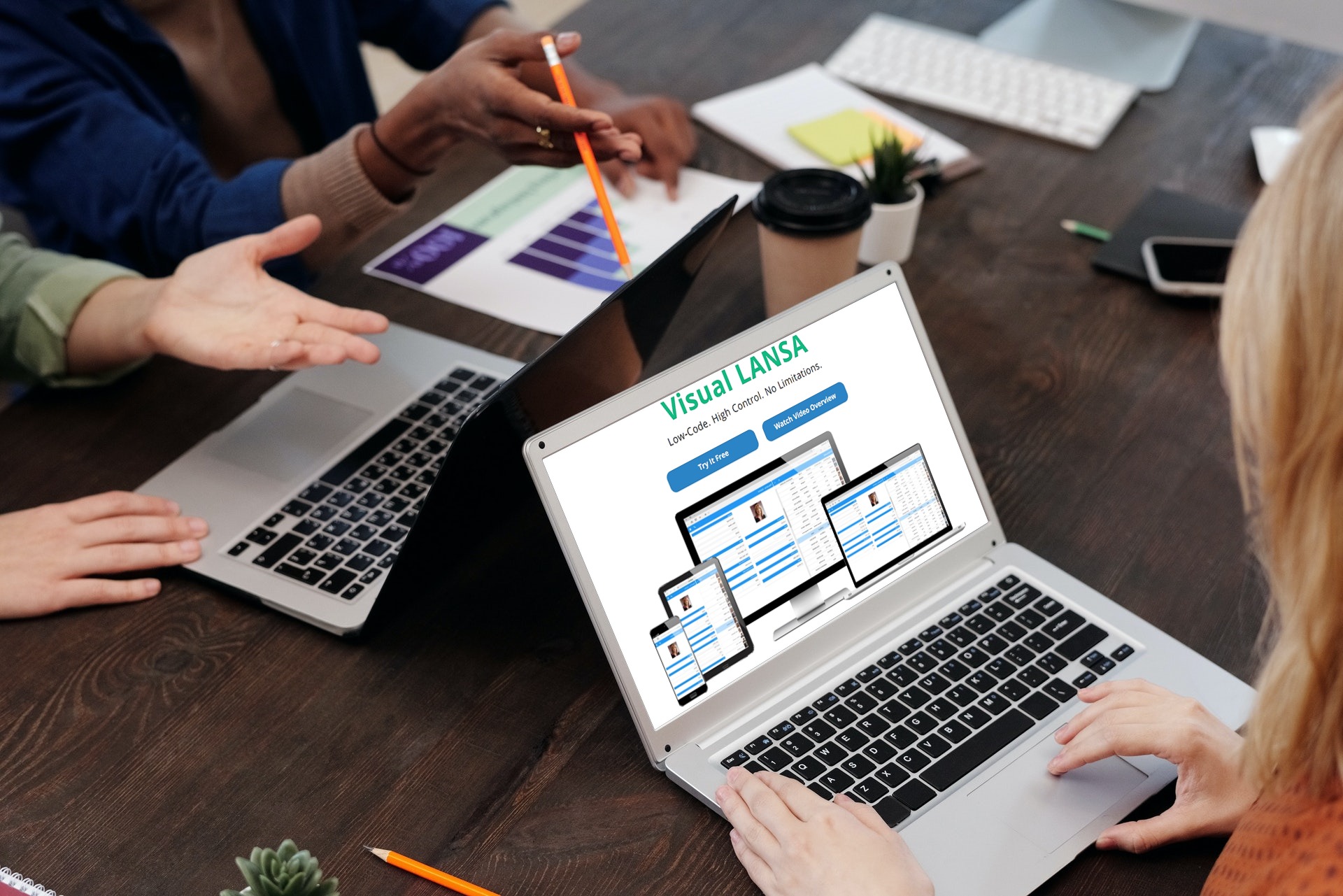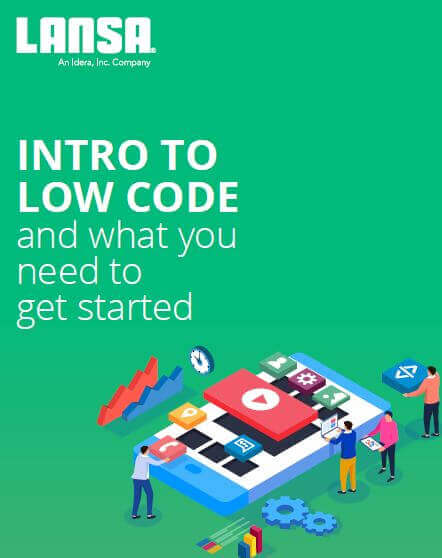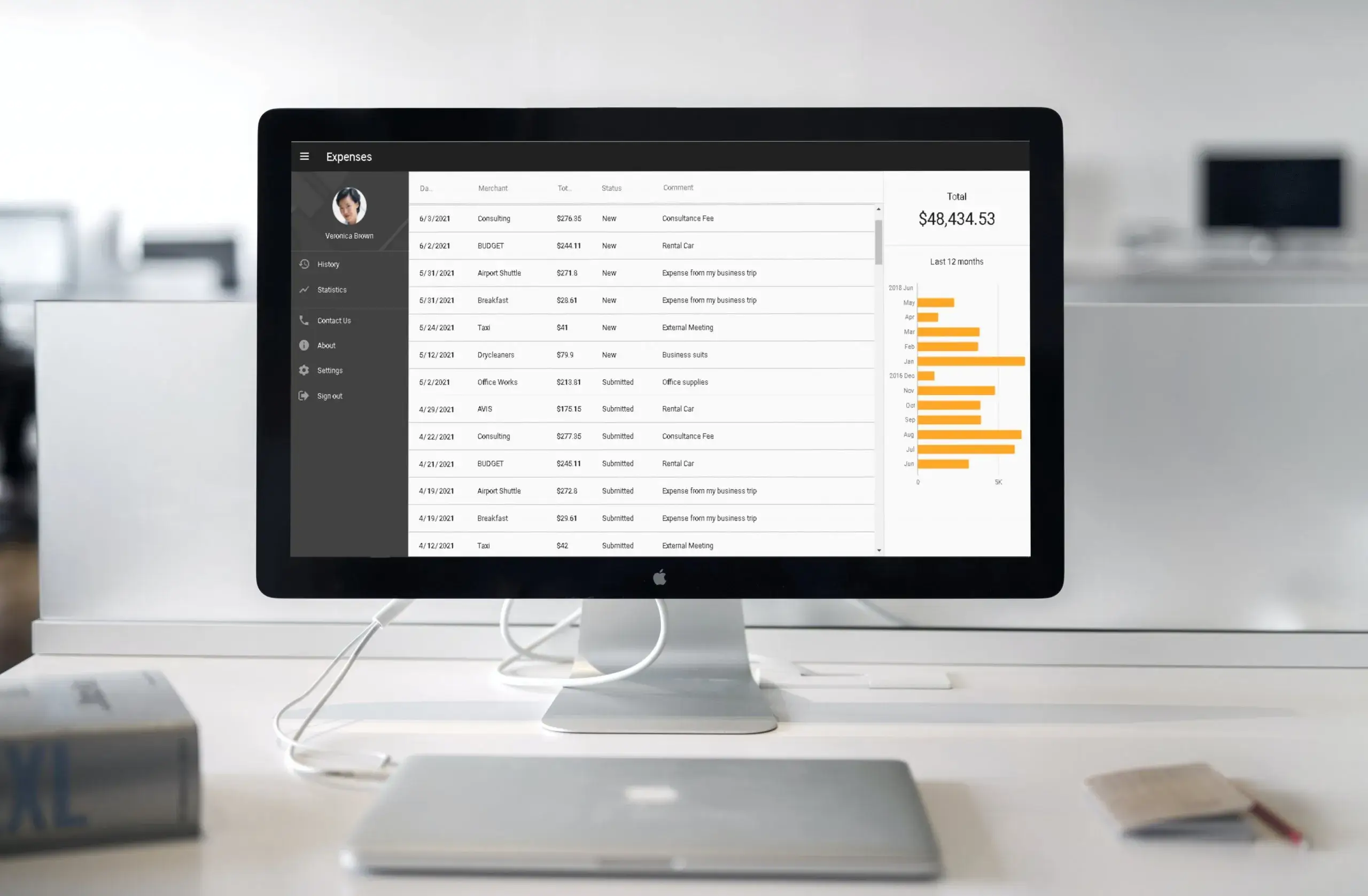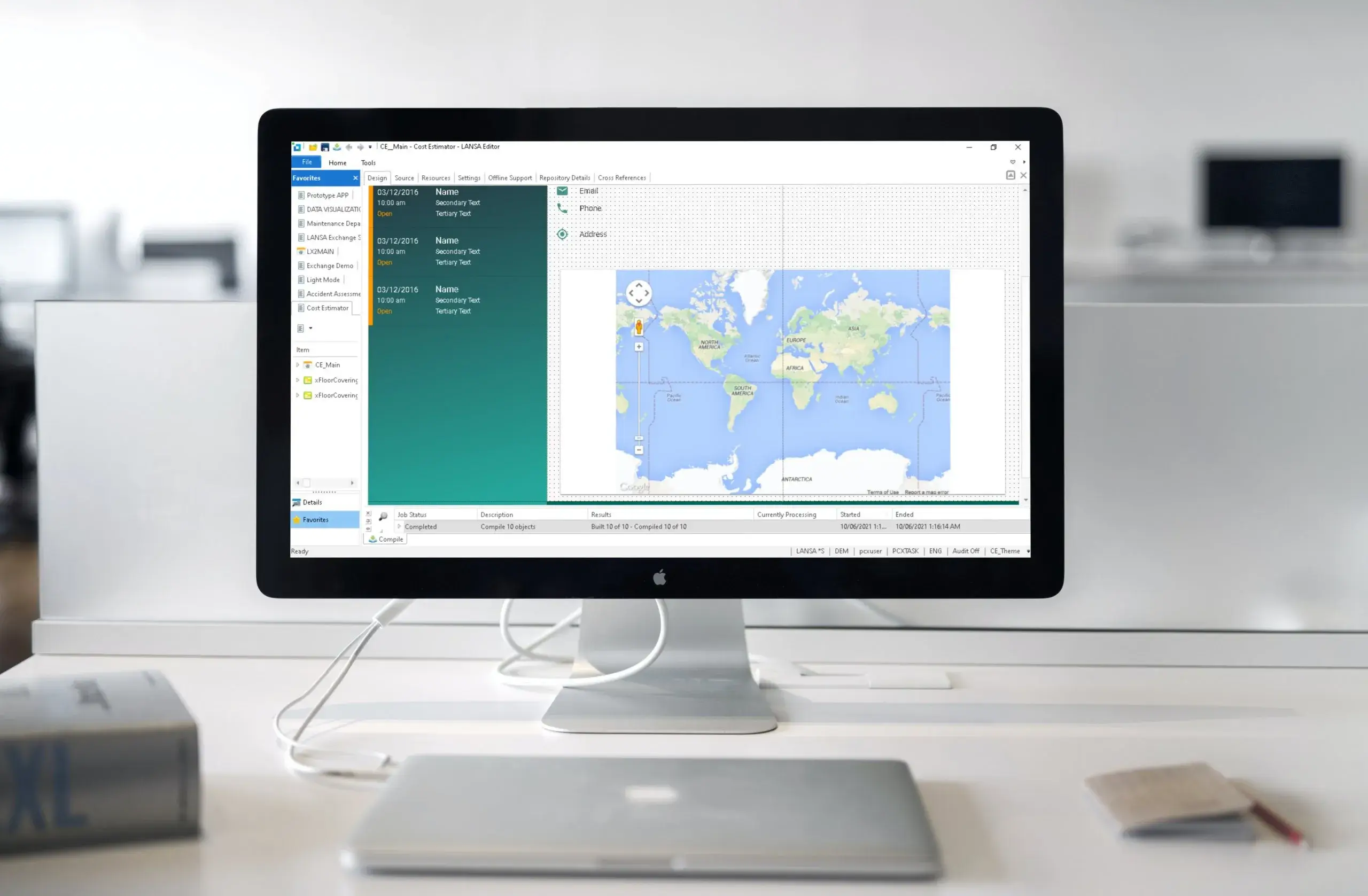In part 1 of this blog series, I discussed the benefits of the Business Rules Engine and how using this central repository is key to accelerating application development. While the Business Rules Engine is geared for multiple application creations and enterprise solutions, Visual LANSA wizards will allow developers to create working applications in a matter of minutes. Developers simply select a template or answer a few questions, and press create! Voila! You now have an application that can run on any browser or mobile device. If you think that’s impressive, the same concept is applied to creating an entire enterprise framework. In part 2 of this blog series, we will take a deeper look at how wizards will have developers creating applications in minutes, not days or weeks.
Web Application Wizard
If a single web application is all you need to create, then using the mobile web application wizard is where you want to start. The first step is selecting a template that most closely resembles what your final application will look like. Once a template is selected, you decide how many views you will need and what each view will entail. A view is simply what a specific screen will display and how it will function in the application. Once you decide that—and no worries about getting the number of views correct as you can add or delete later—you can select whether the view will maintain a database or be a placeholder for some functionality that isn’t quite ready to implement yet. If your view is going to maintain a database, then you simply select the table and then select which fields will be displayed in the view.
At this point in the application creation process, the developer has spent roughly five minutes answering some questions and selecting some tables and fields. Once the “Generate this Application” button is pressed, the application is created and ready for any modifications. An entire mobile application is created using Google material design, with multiple views, a login, a menu with the ability to select the views, and the ability to maintain a database, all without the developer having to do any programming. This is a real application, not a prototype, and it is fully functional.
The developer can now go into the integrated development environment (IDE) and enhance the application if needed. In the IDE, the developer can drag and drop controls (buttons, cards, badges, checkboxes, etc.) as well as do any custom coding if the application needs extra functionality.
Framework Wizard
If you need to create an entire enterprise framework, such as a custom ERP, then Visual LANSA offers an enterprise framework wizard as well. The instant prototyping assistant will guide developers through the entire process of creating the framework, including all the business objects and actions associated with the business objects. Much like the mobile web application wizard can create a web application in five minutes, the instant prototyping assistant will allow developers to create an entire working enterprise framework in approximately five minutes. Once the business objects—the applications inside the main application—are created, developers can further customize them through additional wizards, custom coding inside the IDE, or dragging and dropping controls much like a web application.
Let’s take a closer look at how the framework instant prototype assistant works. First the developer will be asked to list the business objects that will be in the framework, small applications that will reside inside larger groups. For example, you may have the business objects of accounts payable, accounts receivable, and general ledger. In the Create Groups step, the developer will create a group and place those business objects in that group. In this example, you may have a group called Accounting that would include those three business objects. Picture a menu on the left side of the screen; Accounting would be a main option, and clicking on it would bring up the three business objects of accounts payable, accounts receivable, and general ledger.
After the business objects are created, the next step is to assign actions to them. The actions describe how you plan on using the business objects. Actions such as details, update, new, copy, or edit would be perfect action descriptions and explain the intention of how the user will interact with the business objects. The developer selects the actions and drags them over to the business objects.
Now that the business objects are created and the actions are assigned to them, the developer can create groups to put each business object in. Again, groups will be on the main menu, and then the business objects will be under those groups when selected. This is a simple drag-and-drop process. The next step is to click the Generate Framework button and let Visual LANSA do its magic. Within seconds a complete enterprise framework will be ready! From here developers can sit down with the end users to ensure the applications look and function as expected and then continue finishing the applications inside the Visual LANSA IDE.
Key Takeaways
There are several more wizards throughout Visual LANSA, but they work the same as the two I described. Answer some questions, and your object is automatically created. As far as the application wizard and the framework prototyping assistant, it is important to note that the developer doesn’t need to know HTML, CSS, or Javascript. In fact, they don’t need to know any web or server language.The entire application is created inside Visual LANSA by simply answering a few questions. Now, here is where the speed increases even more. If the developer used the Business Rules Engine to set rules for the tables and fields being used in the wizards, even less coding is needed to finish an application. Visual LANSA truly empowers developers to create enterprise applications quickly and efficiently.
Stay tuned for Part 3 – Integration Made Easy, coming soon! Until then, visit us at LANSA.com for more information.